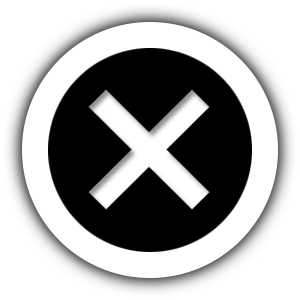Installation
As a Laravel package, Laraship utilizes Composer to manage its dependencies. So, before using Laraship, make sure you have Composer installed on your machine. also before beginning installation make sure you have created a MySQL database with user and password.
Note: if you are on a shared server then its recommended to set it on your local environment and then move the final generated files and database to the server.
- Extract Laraship package to your www directory, let’s assume you call the folder to be laraship_root
- Run composer update under this directory :
laraship_root> composer update
- copy the .env.example file to .env :
laraship_root> copy .env.example .env
- generate application key :
laraship_root> php artisan key:generate
- Edit the .env file to add your environment values : DB_HOST=127.0.0.1
DB_PORT=3306 DB_DATABASE=laraship_db_name DB_USERNAME=laraship_db_username DB_PASSWORD=laraship_db_password ANALYTICS_VIEW_ID=google_analytics_view_id MAIL_DRIVER=smtp MAIL_HOST=smtp_host_name MAIL_PORT=smtp_port MAIL_USERNAME=smtp_username MAIL_PASSWORD=smtp_password MAIL_ENCRYPTION=smtp_encryption LICENSE_KEY=YOUR_LICENSE_KEY
- Migrate and seed the database :
php artisan migrate:fresh --seed
- New: Laraship supports now Passport for API, you need to run the command below to install Passport
php artisan passport:install
- a superadmin user will be created automatically with the login user: [email protected] / password: 123456 , please make sure to change your password to a strong one ASAP to prevent unauthorized access.
- Since Laraship is built on Laravel, the public folder is should be your document root, if you installed Laraship on subdirectory then you need to add ‘/public’ to the URL, eg http://[your-domain]/[your-subdirectyory]/public.
- Modules Activation: go to Administration >> Modules and activate all plugins available, please note that you can check modules dependency messages so modules will be installed based on the order needed.
- Once you’re done with Modules activation you need to activate themes by navigating to Administration >> themes, activate your theme and then import demo content to get demo pages in your system.